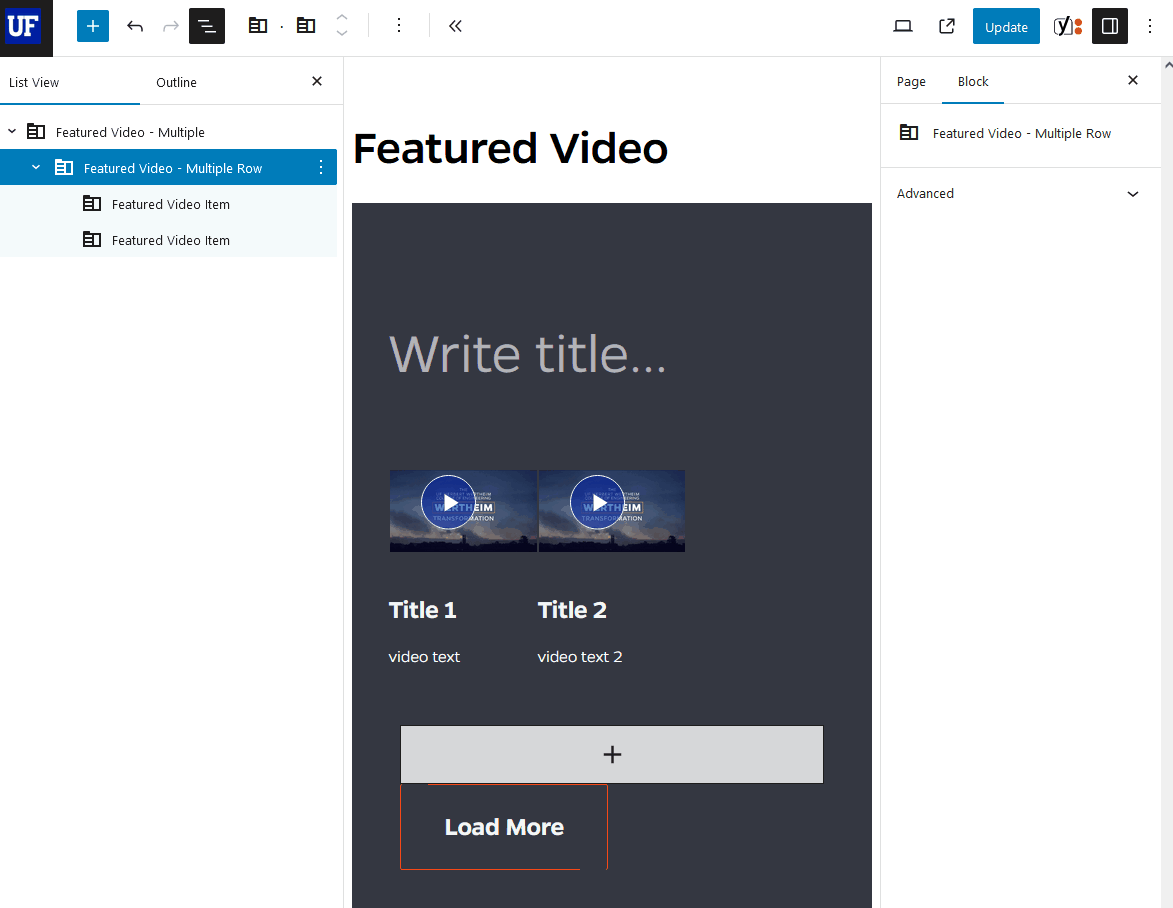When to use and example of Featured Video – Multiple block
In the Block Editor, insert a Featured Video – Multiple block. Expand the document overview and inspector panel to edit the nested Featured Video Item innerblock. Upload a thumbnail image, if desired, and enter the YouTube video ID (this block only supports YouTube video embeds).
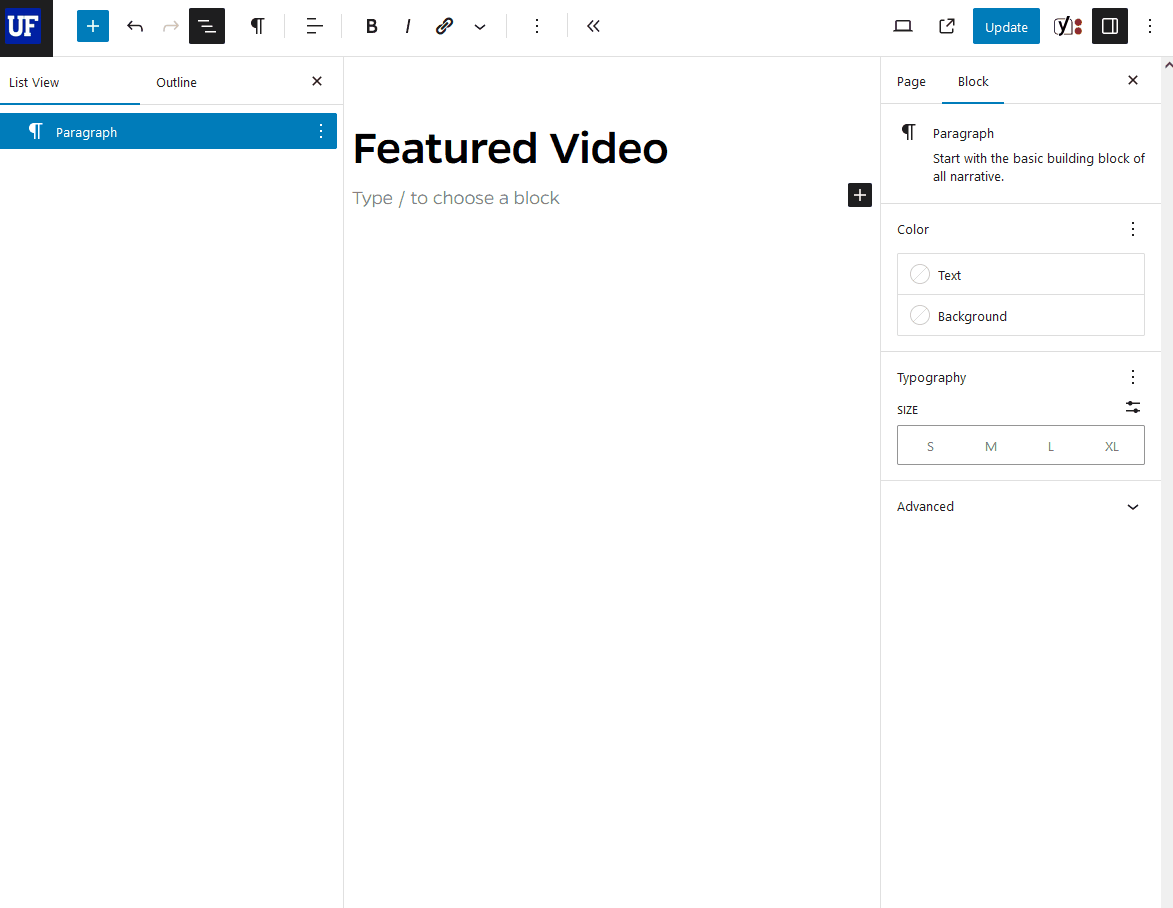
To add additional videos within a row, duplicate the Featured Video Item innerblock and edit the copied block.
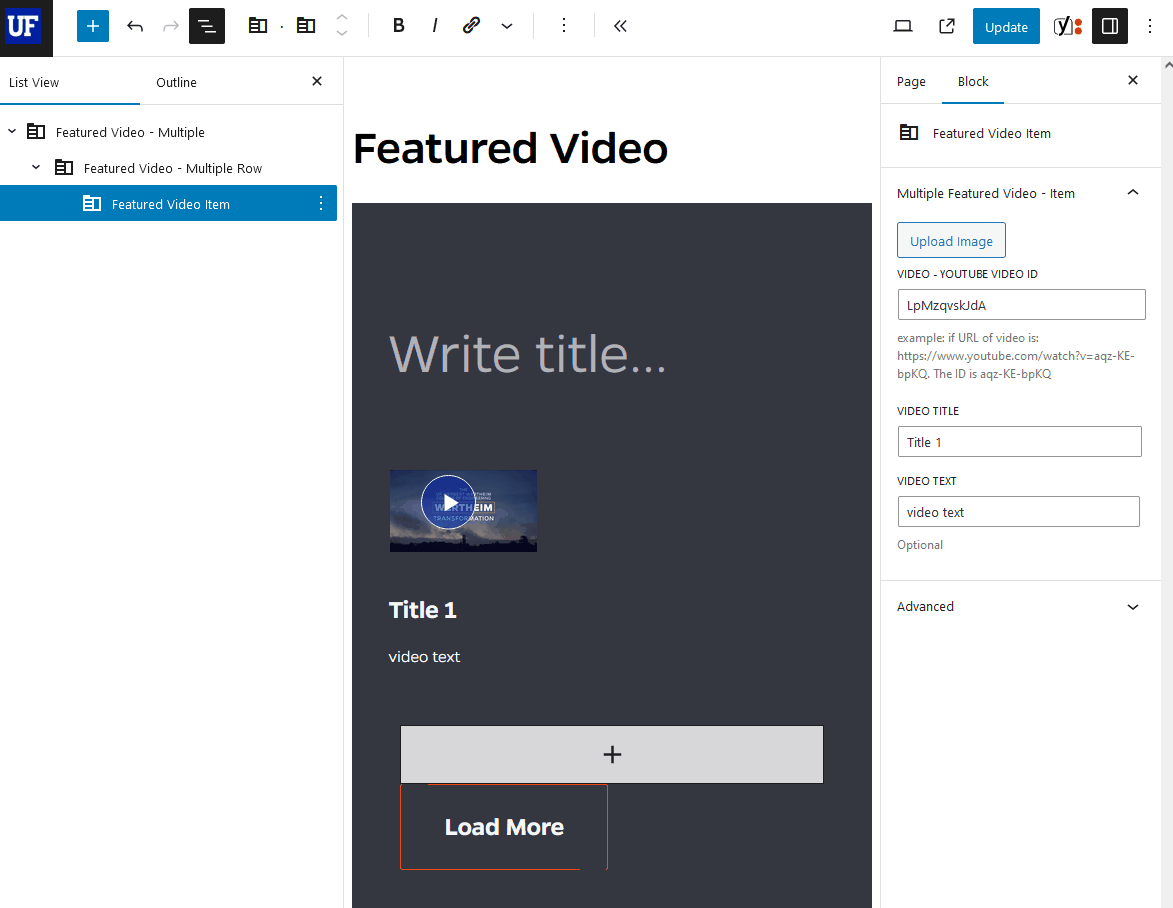
To add additional rows that will display when a user clicks the “Load More” button, use the Add Featured Video – Multiple Row plus sign.