Pages are for standard content on your site (e.g. About, Contact) and appear automatically in the Section Navigation block and page lists. Before creating a page, consider where it belongs in your site hierarchy.
Create a New Page
From the dashboard, choose Pages > Add New.
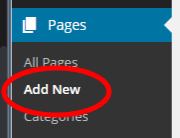
Enter a page title under “Add title.” This should be descriptive but brief, as it will form the URL of your page by default.
- Use the Block Editor to add content blocks, update page settings, and preview, publish, or save a draft.
- Learn more about building page content
Edit a Page
To edit an existing page, you have two options:
- In the dashboard, choose Pages > All Pages, then scroll or search through the list to select the page you want to edit. NOTE: You must use this option if your site has a mapped domain.
- Your site has a mapped domain if the URL for the front end is different from the dashboard, e.g. https://mysite.ufl.edu for the front end vs. https://www.ufl.edu/mysite/wp-admin for the dashboard.
- While logged into WordPress, navigate through your site on the front end (i.e., as normal) and choose Edit Page from the admin bar at the top of the browser window. NOTE: If your site has a mapped domain, this option will give you an error. You must use option 1.
- Use the Block Editor to edit your content blocks or add new ones, update page settings, and preview, publish, or save a draft.
- Learn more about building post content