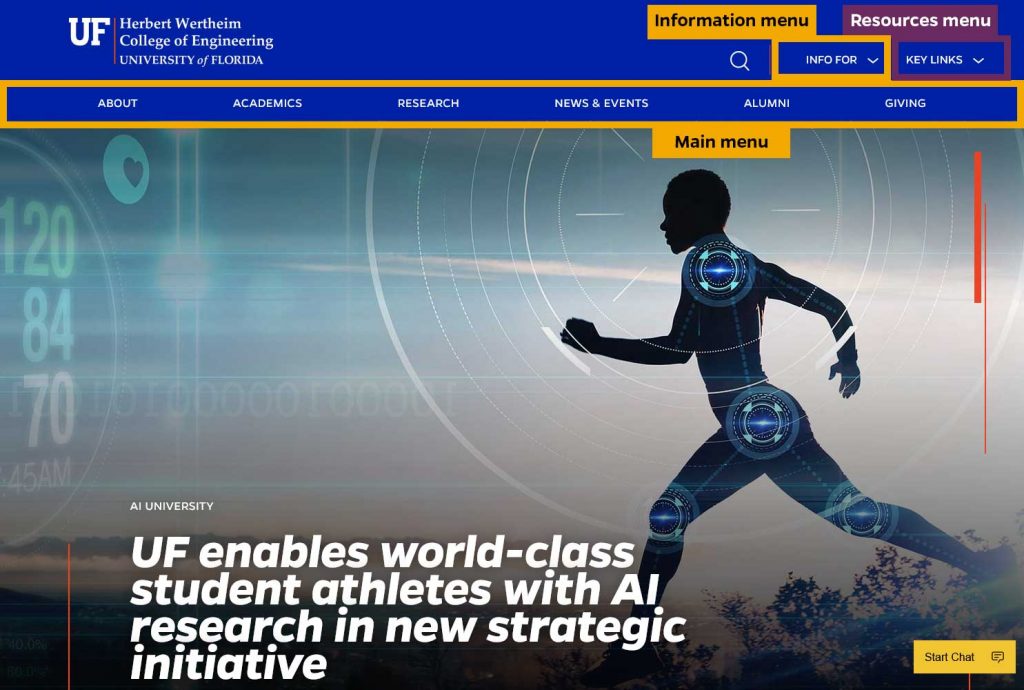Section navigation
The section navigation block can replace sidebar navigation menus from the 2019 HWCOE Theme. It automatically creates a menu based on page hierarchy, going downward from the current page. Section navigation is designed to be mobile device friendly and site visitors access it by selecting the Menu tab.
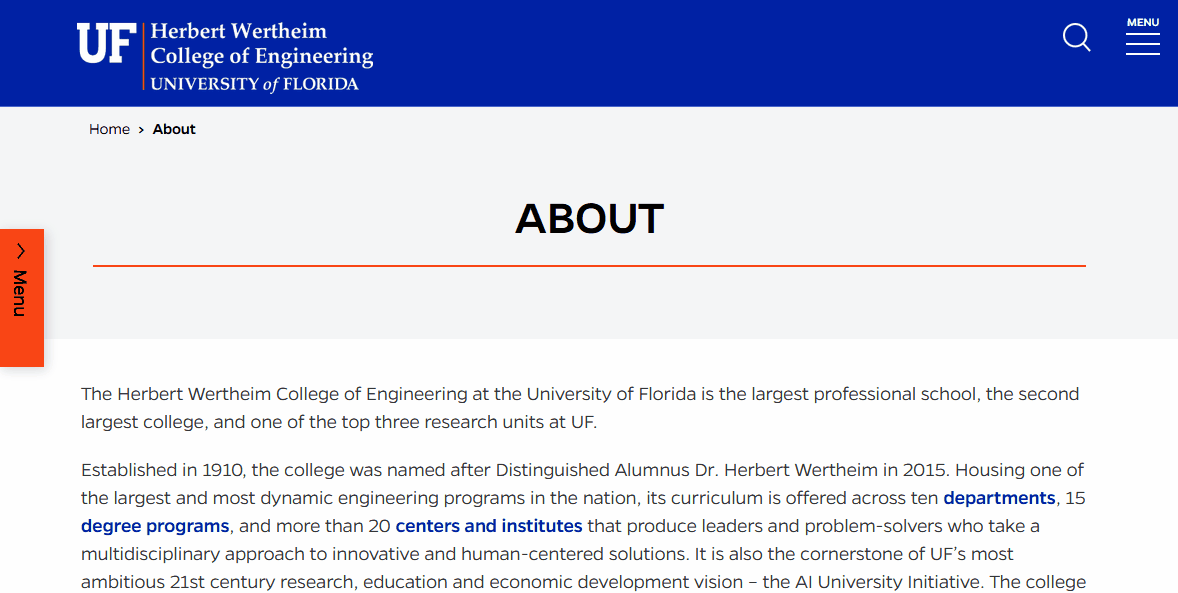
You will need to manually place the menu within your page. To use section navigation, do one of the following:
- Apply the Page Title and Section Nav page template to your page
- Insert the Section Navigation block
Custom navigation menus
You can build various custom menus for your site that link to pages, posts, categories, tags, and custom links. The HWCOE Mercury theme has three designated menu locations, and you can also include menus in widget areas and page or post content.
Create/edit a menu
Create and edit menus in one of two ways: from the Dashboard, or using the Customizer.
Dashboard menu page
From the Dashboard, choose Appearance > Menus. From here, you can select an existing menu to edit from the dropdown list or create a new menu.
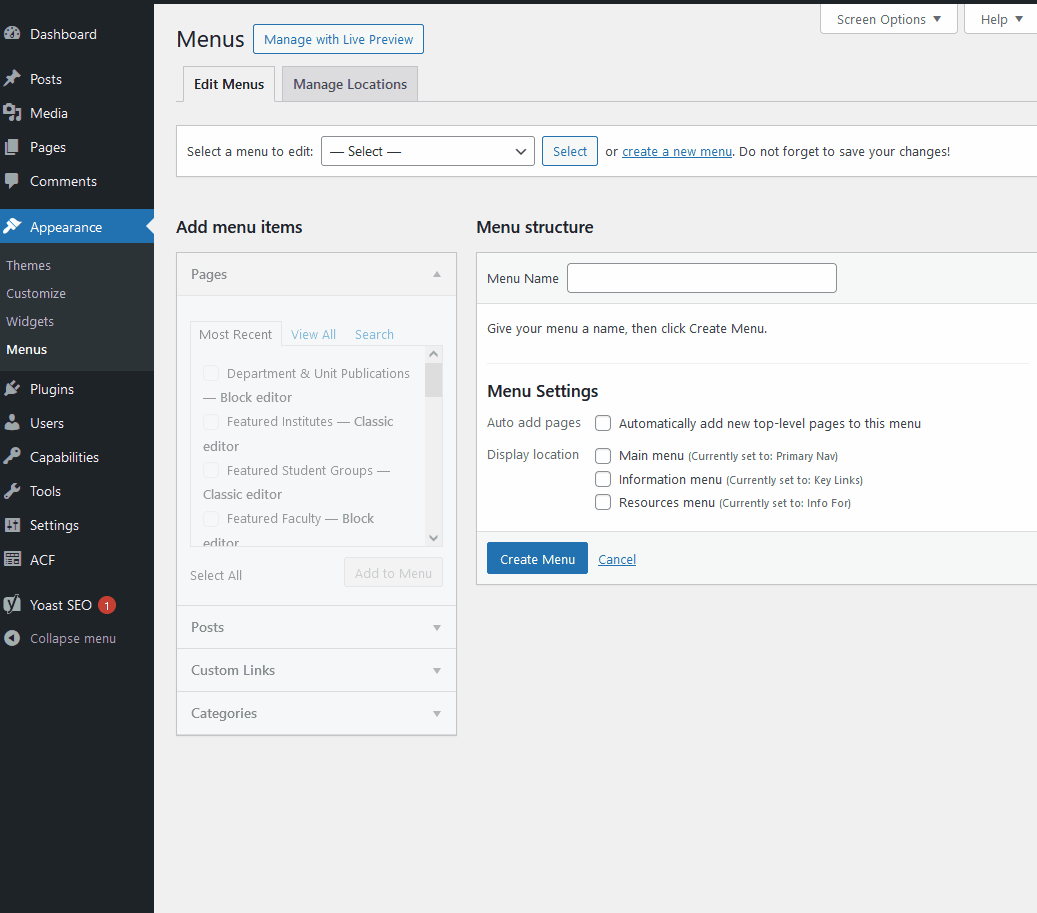
Add items to the Menu Structure from the Pages, Posts, Custom Links, or Categories panels. To add an item, check the box next to it, then click “Add to Menu.” Drag and drop to position the item within the menu. Don’t forget to save your changes.
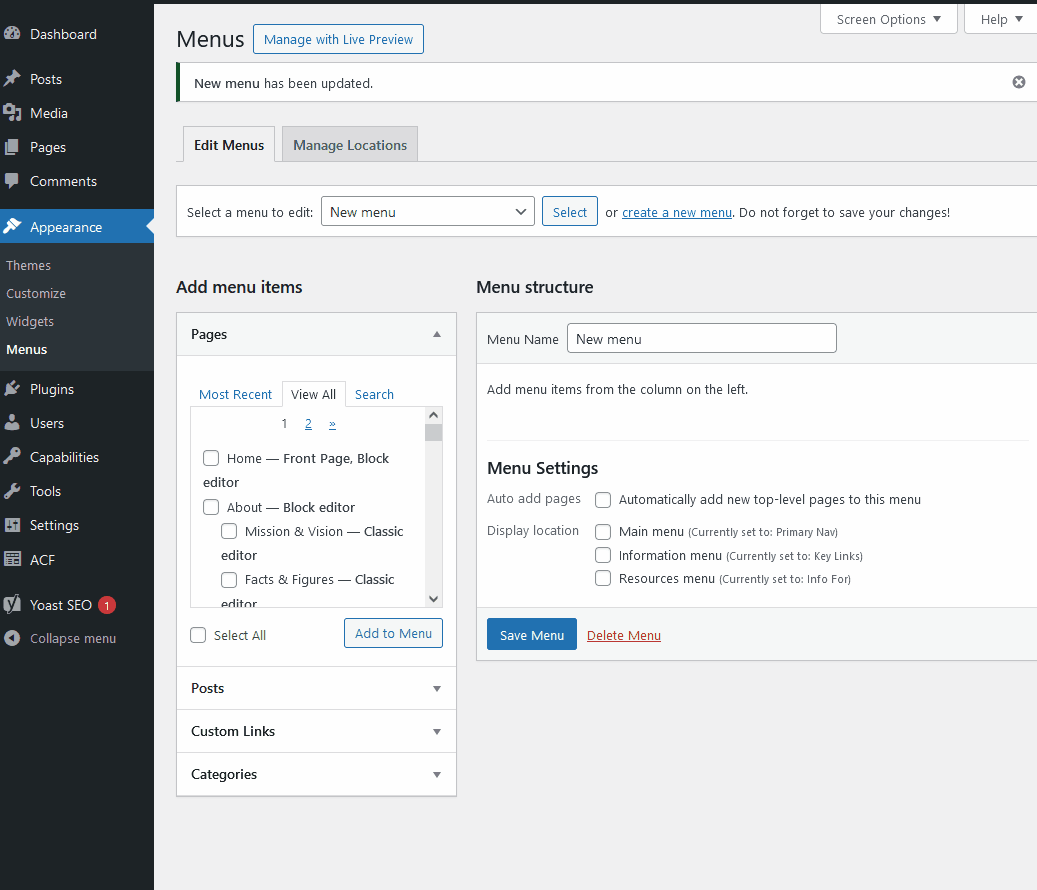
Customizer
To add or edit a menu in Customizer, choose Appearance > Customize and then Menus. Select one of the existing menus to edit it, or choose the “Create a New Menu” button.

Select “Add items” to open the items panel, then search for and select Pages, Posts, Categories or Tags or add Custom Links. Drag and drop or select “Reorder” and use the arrows to position items. Be sure to select “Publish” to save your changes.
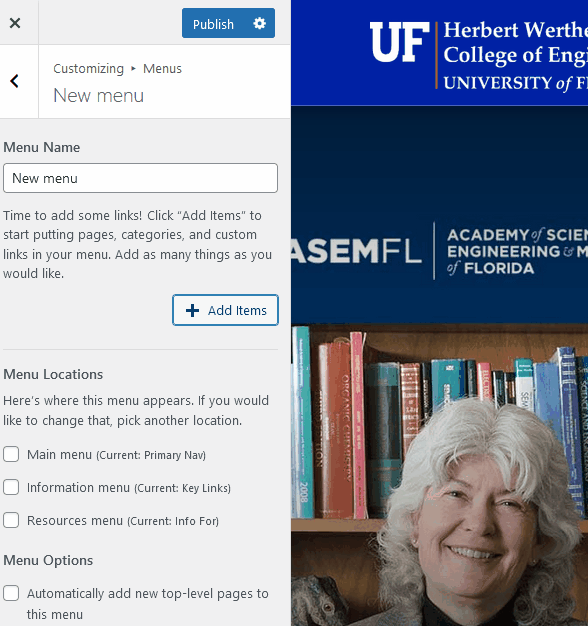
Menu Locations
Use the check boxes under Menu Settings (in the Dashboard) or Menu Locations (in the Customizer) to choose one of the three menu locations supported by the Mercury theme:
Main Menu
The primary navigation menu for the website. Has a mega menu dropdown that goes one level deep.
Information Menu
An auxiliary menu that appears at the top right of the site next to site search. Useful for a short list of role based or other links. The title of the menu is what displays as the menu heading.
Resources Menu
A second auxiliary menu that appears at top right. Useful for quick links or another brief list of topical links. The title you give the menu is what displays as the menu heading.